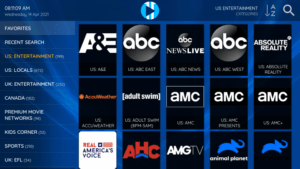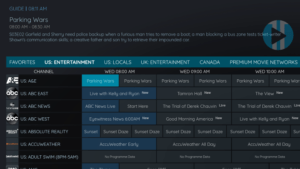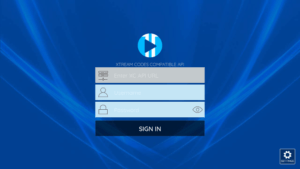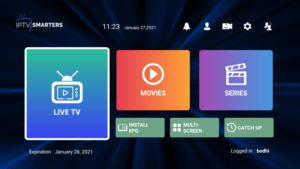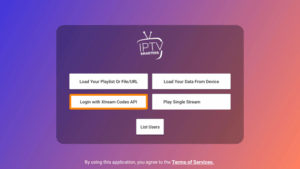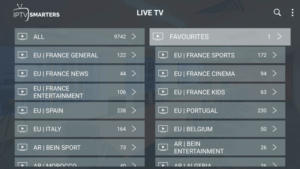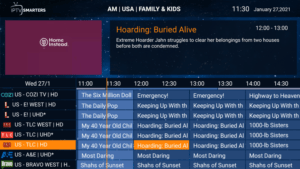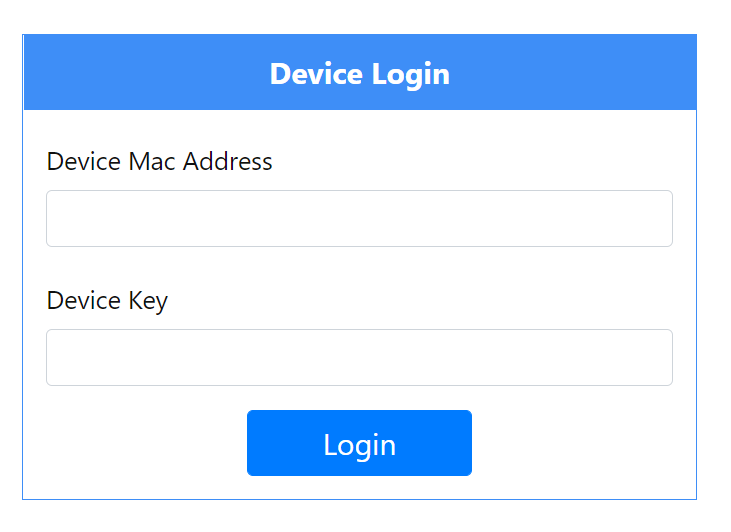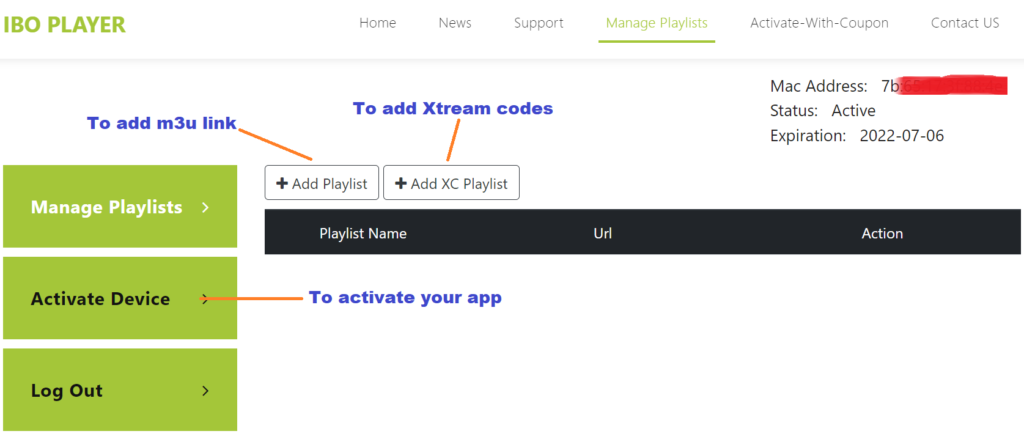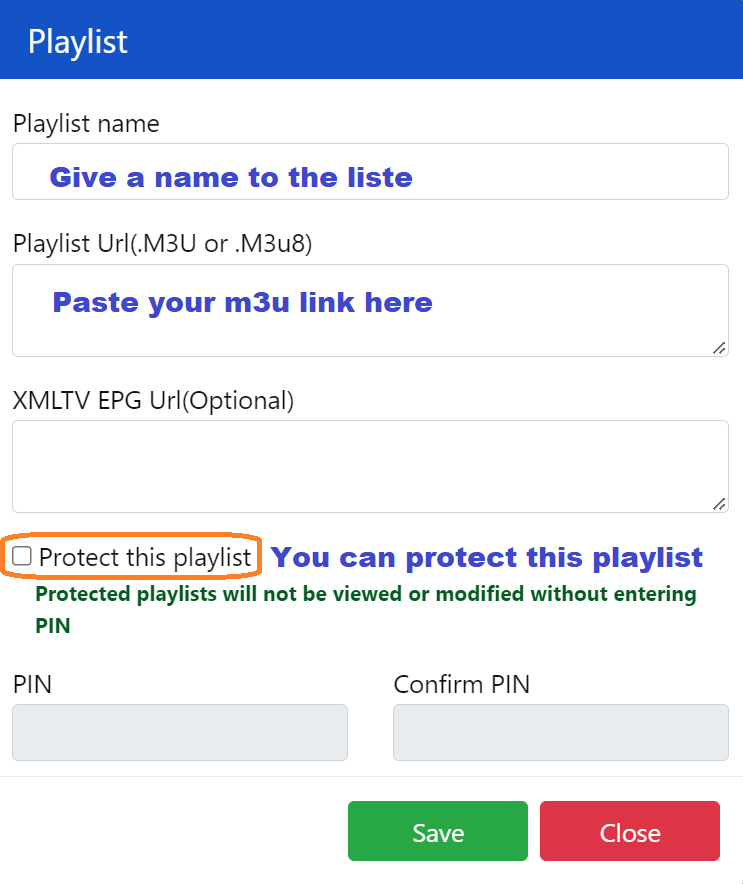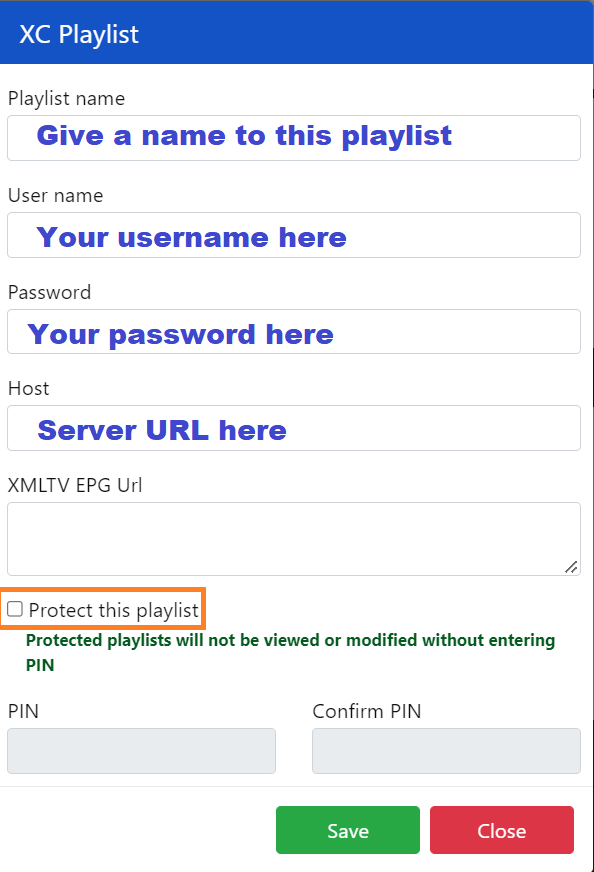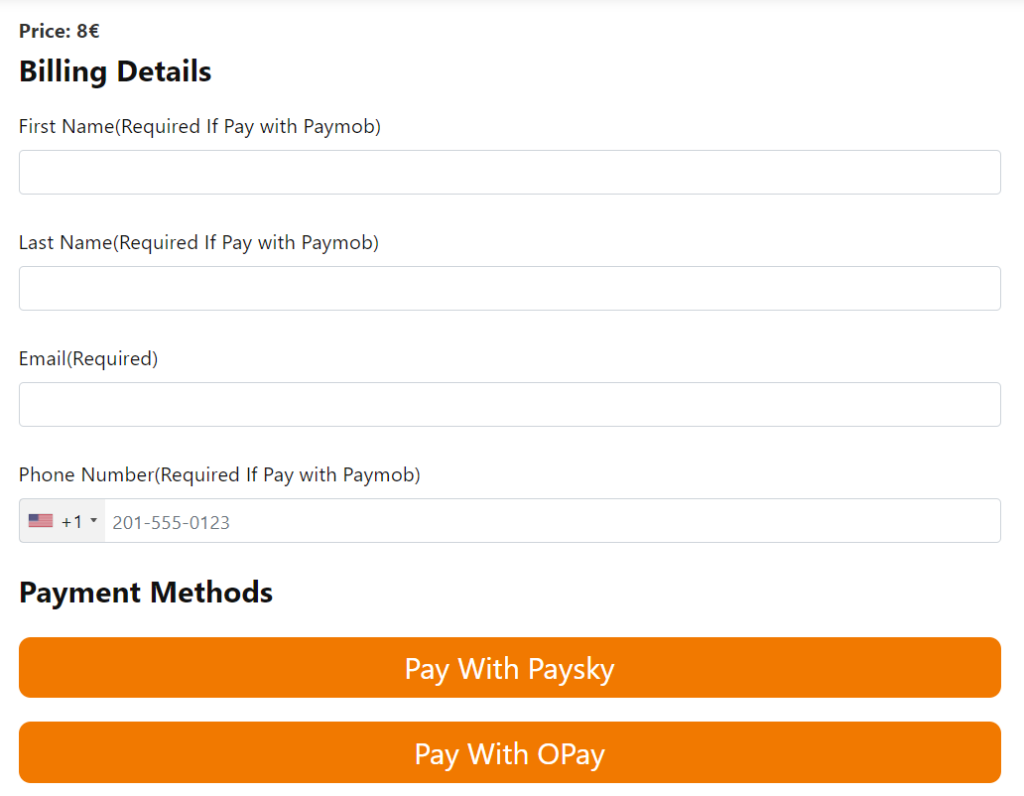TUTORIALS
What can we help you with today?
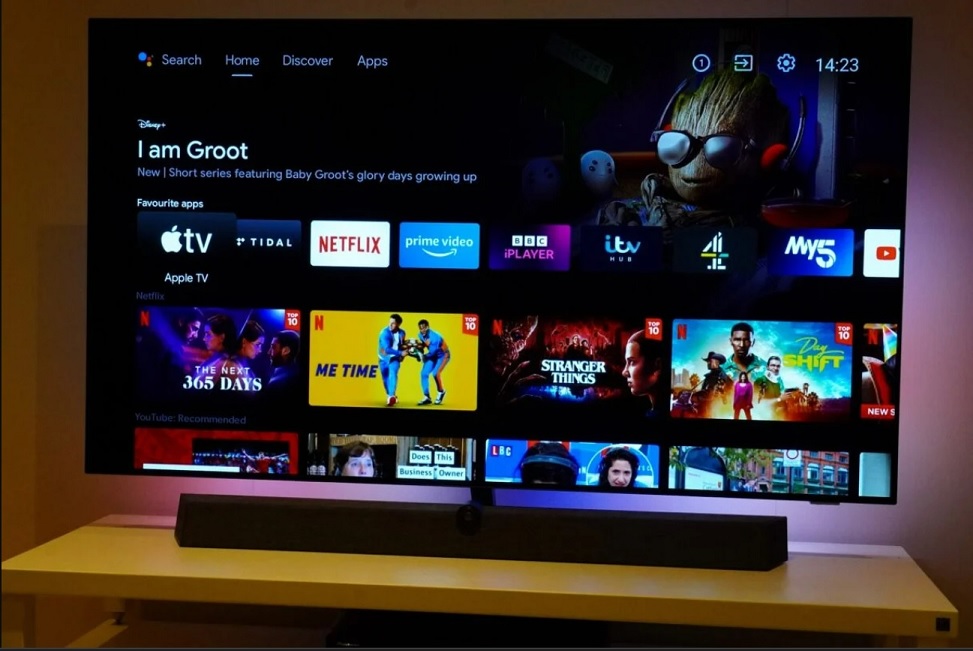
IPTV, or Internet Protocol Television, has taken the world by storm in recent years. IPTV applications for Android have become increasingly popular due to their convenience and flexibility. Many people have now cut their cable subscriptions and moved over to IPTV services, which provide access to a wide range of live channels, movies, and TV series.
List of Top IPTV players for Android devices
One of the most popular ways to access IPTV is through an Android device, and there are many excellent IPTV Players available. In this post, we’ll take a closer look at some of the best Android IPTV players available today.
TiviMate IPTV Player
TiviMate IPTV Player is a popular IPTV player for Android devices that allows users to stream live TV channels and on-demand video content from a variety of sources. It supports playlists in the M3U and XML format, and features a sleek and intuitive user interface that is easy to navigate.
Some of the key features of TiviMate IPTV Player include support for multiple playlists, EPG (Electronic Program Guide) support, channel filtering and sorting, and the ability to create favorites and custom channel groups. The app is available for Android devices and can be downloaded from the Google Play Store. Users can also purchase a premium version of the app to unlock additional features.
Link to Play Store: https://play.google.com/store/apps/details?id=ar.tvplayer.tv
IPTV Smarters Pro
IPTV Smarters Pro is a popular IPTV player application not only for Android but for many other devices such as Smart TVs (LG or Samsung), computers (Windows & macOS) that enables users to watch live TV, movies, TV shows, and other video content over the internet.
IPTV Smarters Pro supports multiple IPTV playlist formats and EPG guide, which allows users to quickly switch between channels and find the content they want. The application is user-friendly, easy to navigate, and supports multiple languages, making it accessible to a wide audience. Additionally, the app is customizable, allowing users to add their favorite channels and organize them according to their preferences.
IPTV SMARTERS is not available in Google Play Store but you can download its APK through its website: https://www.iptvsmarters.com/#downloads
XCIPTV PLAYER
XCIPTV PLAYER is a multimedia player that enables users to stream live television channels on Android devices. It is an Android application that is specifically designed for television providers who wish to offer their content to users on Android devices.
The application is compatible with various media formats, including m3u playlists, EPG data, and live TV channels. The player is easy to use and provides users with a simple and intuitive interface to navigate TV channels and other multimedia content. In addition, the player allows users to create their personalized playlists, making it easy to access their favorite channels quickly. Overall, XCIPTV PLAYER is an excellent option for anyone who wants to watch live TV on their Android device.
Link to Play Store: https://play.google.com/store/apps/details?id=com.nathnetwork.xciptv
Smart IPTV Xtream Player
Smart IPTV Xtream Player is a media player application used for streaming IPTV content. It allows users to access live TV channels, radio stations, and on-demand movies and TV shows from their IPTV service provider using internet protocol technology.
The application supports various IPTV playlists and provides an intuitive interface that allows users to browse and view their favourite channels easily. Some features of Smart IPTV Xtream Player include support for multiple languages, user management, parental controls, and the ability to record live TV.
Link to Play Store: https://play.google.com/store/apps/details?id=com.devcoder.iptvxtreamplayer
Televizo – IPTV player
Televizo is an IPTV player that allows users to watch live TV channels and VOD (video-on-demand) on their Android devices. It offers a user-friendly interface with easy navigation and supports several different IPTV playlists and TV channels from various countries.
Some features of Televizo include:
- Supports M3U and XSPF playlists
- Supports EPG (electronic program guide) for the majority of channels
- Provides the ability to create favorite channels and keep track of what’s currently playing
- Offers multiple viewing options such as fullscreen mode and external player support
- Allows the customization of the user interface, such as changing the theme and layout.
Overall, Televizo is a reliable IPTV player that has received positive reviews from users for its stable performance, ease of use, and broad range of features.
Link to Play Store: https://play.google.com/store/apps/details?id=com.ottplay.ottplay
How to setup a subscription on IPTV Players for Android
1. First, you need to choose an IPTV subscription. We are offering four different offers: Basic, Medium, Premium and VIP.
2. Once you have chosen your subscription plan, you will need to pay for it and this can often be done online through the our website.
3. Next, you will need to download and install one of recommended IPTV players above for Android devices.
4. After you have installed your IPTV player, you will need to enter your subscription details received into the player. This will typically include a username, password and server URL to login with Xtream Codes method, as well as M3U playlist link.
5. Once you have entered your subscription details, you should be able to access your IPTV channels through your player.
6. Finally, be sure to keep your subscription up to date by renewing it before it expires.
Final thoughts
In conclusion, there are many excellent IPTV applications for Android devices available, but the ones listed above are some of the best in terms of features, compatibility, and ease of use. When choosing an IPTV player, consider factors such as compatibility with your IPTV provider, ease of use, and the player’s features. With the right IPTV player, you can enjoy a seamless and enjoyable viewing experience on your Android device.

This detailed guide shows how to install XCIPTV on Firestick, Fire TV, and Android devices.
XCIPTV is one of the best IPTV players available and is used by thousands of cord-cutters.
With this live TV player installed on your device, you can pair your favorite IPTV service with ease!

Since most IPTV services provide login information via Xtreme Codes API or M3U URL, XCIPTV is a great option for playback.
Since this live TV player isn’t available in the Amazon App Store, it must be side-loaded onto your Fire TV device using the Downloader app.
The steps below show you how to sideload XCIPTV APK using an Amazon Firestick. This same process works on all models of the Amazon Firestick, Fire TVs, and Fire TV Cube.
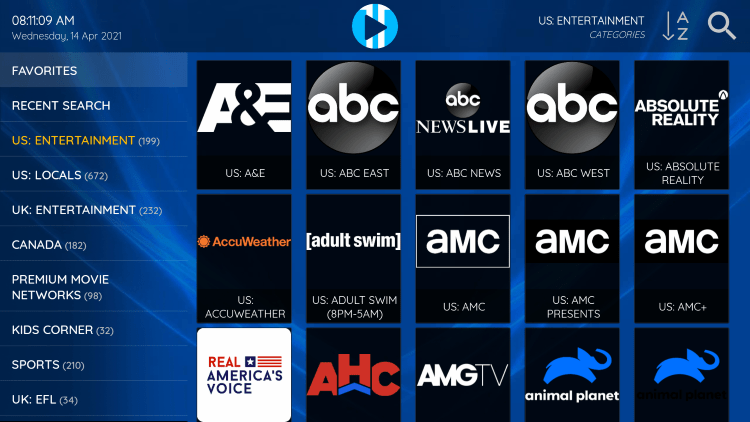
For those using an Android device such as the NVIDIA Shield, Chromecast, Tivo Stream 4K, Android TV Boxes, phones, or tablets, you can get this app from the Google Play Store.
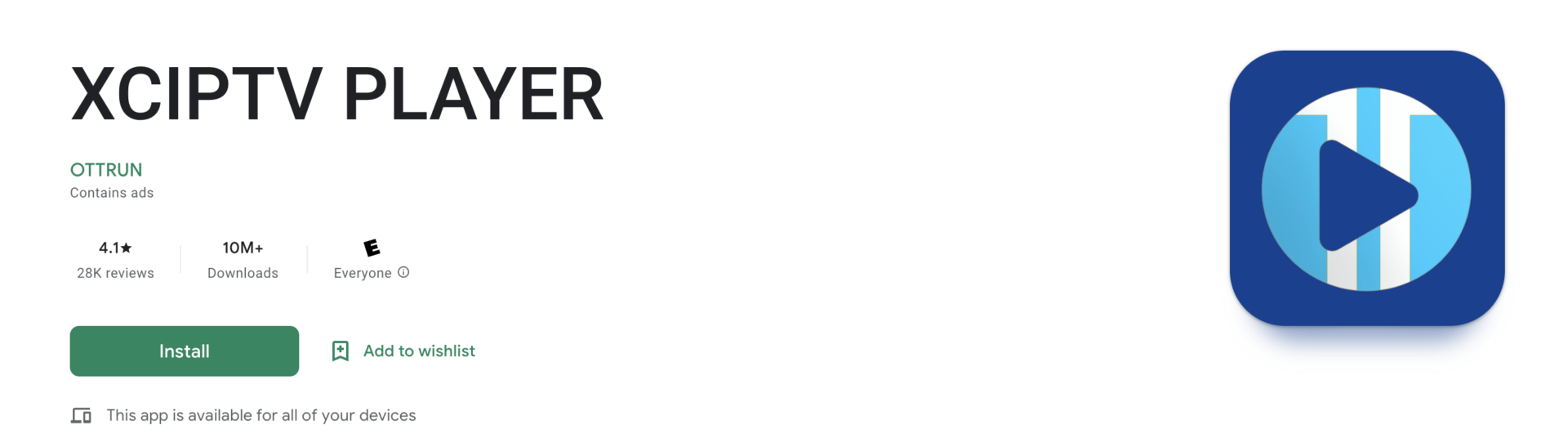
This IPTV player can also be installed via Aptoide TV for those using this Google Play Store alternative.
We also provide setup instructions for pairing your favorite IPTV service following the installation tutorial.
Table of Contents
Screenshots
How to Install XCIPTV Player on Firestick
Below we have provided a video and screenshot guide for installing the latest version of this live TV player on Firestick.
LEGAL DISCLAIMER: IPTV WIRE does not own or operate any IPTV service or streaming application. We do not host or distribute any applications. We do not verify whether IPTV services or app developers carry the proper licensing. The end-user shall be solely responsible for media accessed through any device, app, addon, or service mentioned on our Website.
We suggest watching the video first and then reviewing the screenshots after for more details.
Video Tutorial
Screenshot Guide
1. Install the Downloader app from your App Store (Amazon or Google Play) and turn on Apps from Unknown Sources in the settings of your device.
If you haven’t done this yet please refer to the tutorial below that walks through this simple process.
2. Launch Downloader

3. Click Allow
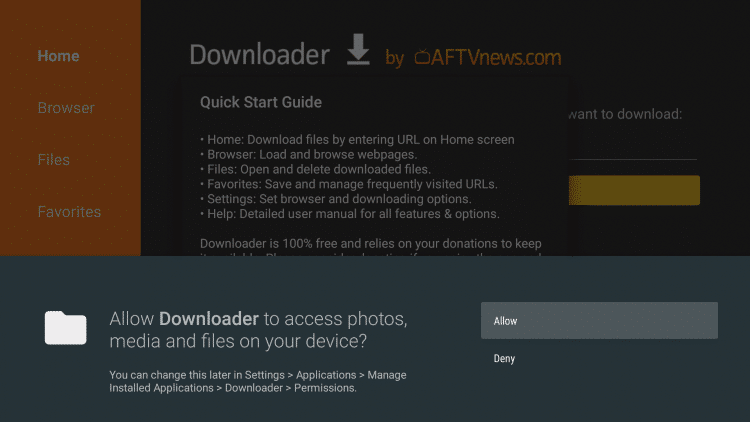
4. Click OK
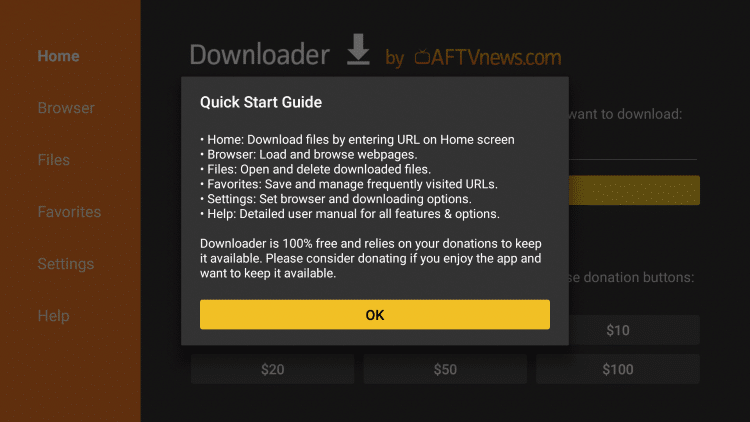
5. Click the URL box
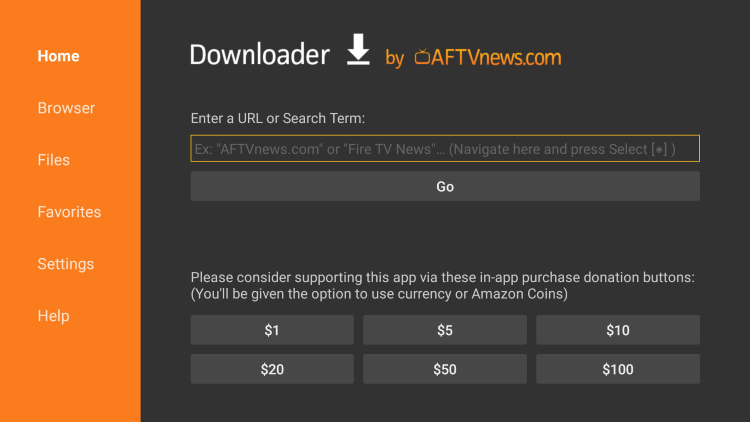
6. Enter the following Quick Links you can also be installed using the code 298344
7. Wait for the app to download
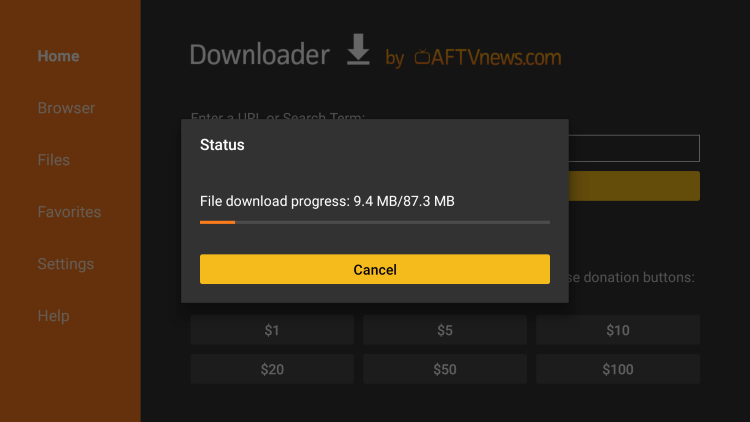
8. Click Install
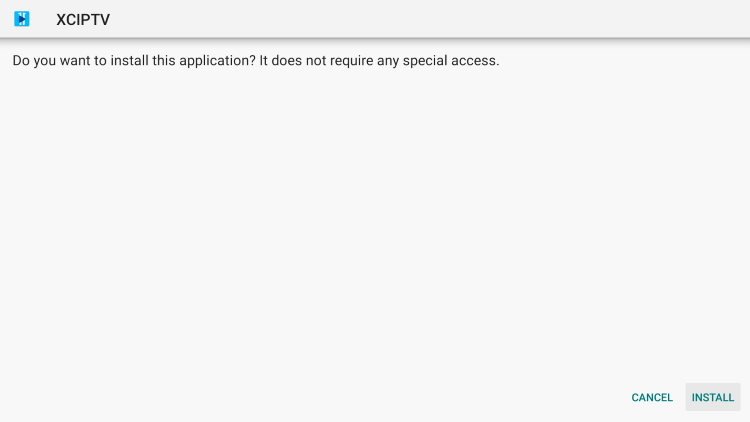
9. Click Done
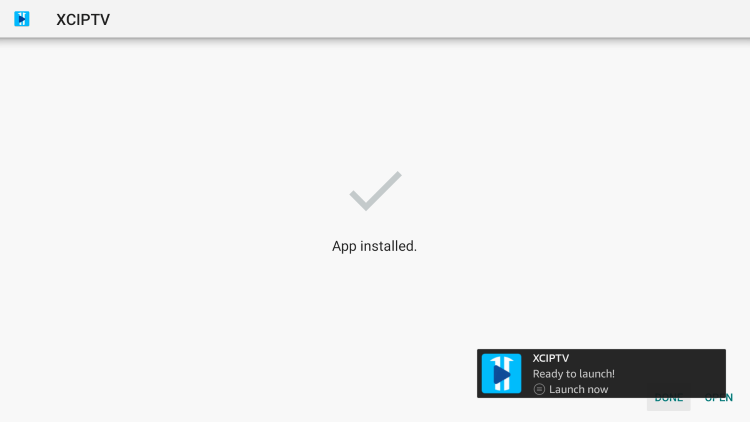
10. Launch the IPTV player.
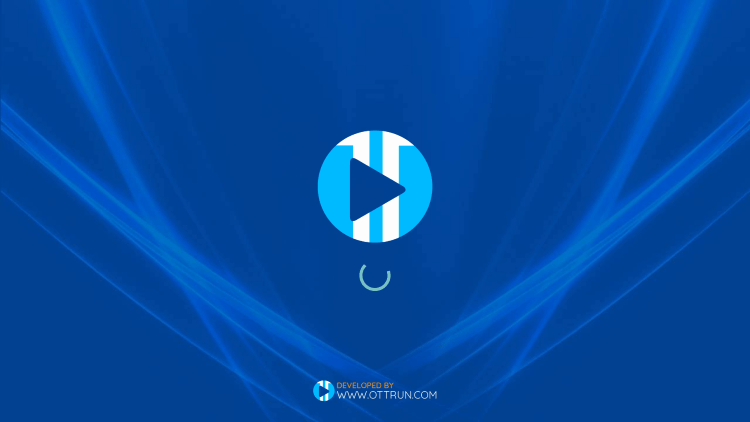
11. You have successfully installed XCIPTV APK on your device!
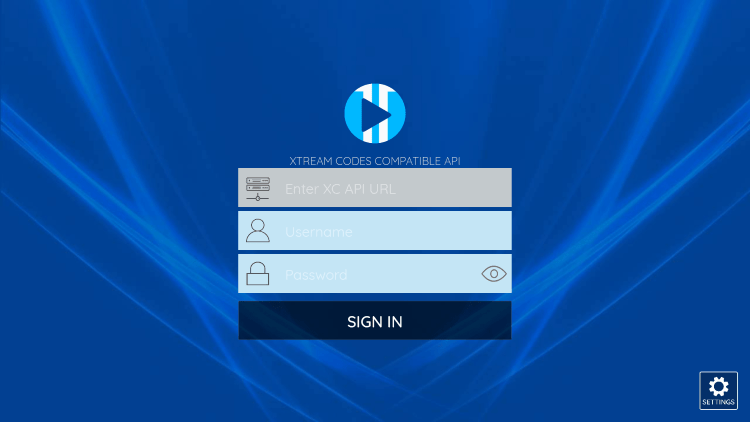
Continue below for setting up this live TV player on your preferred streaming device.
How to Setup XCIPTV APK
Setting up a live TV player is a simple process outlined below.
In this example, we are using a popular IPTV service, but this will work with any live TV provider that provides an M3U URL or Xtreme Codes login.
1. When first launching XCIPTV APK you are prompted to enter login information for your IPTV service. This can be done through Xtreme Codes API or using an M3U URL.
Enter your IPTV service login credentials and click Sign In when finished.
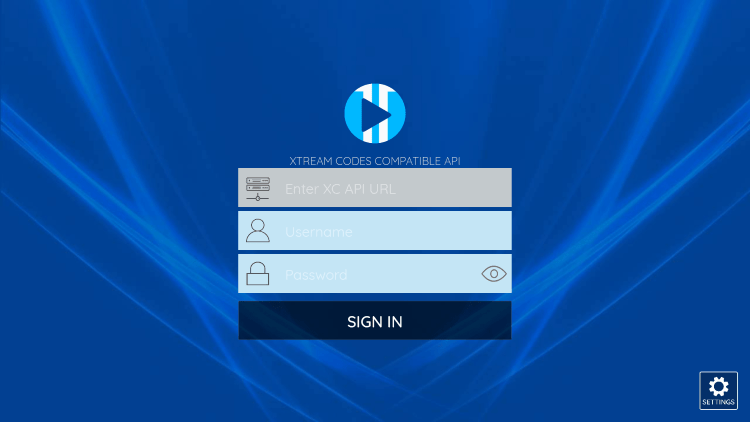
2. Click Allow.
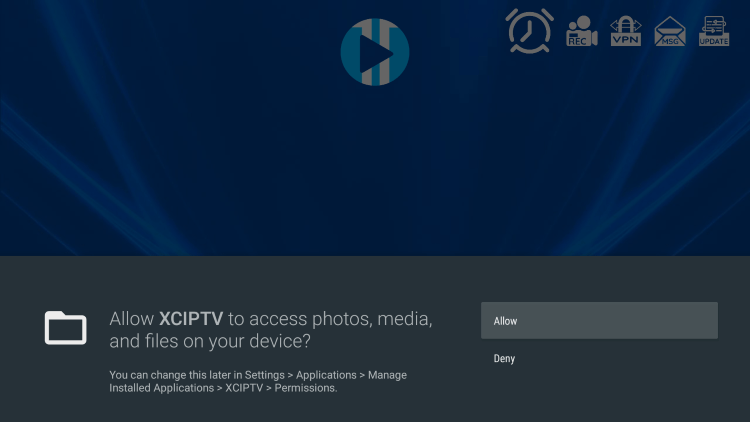
3. Wait a few seconds for this IPTV player to download your service’s channels, movies, EPG, and more.
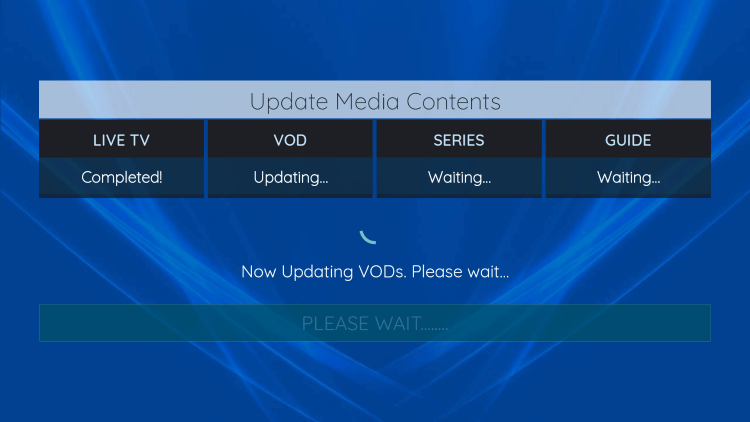
4. That’s it! You have successfully set up XCIPTV APK with your preferred IPTV service.
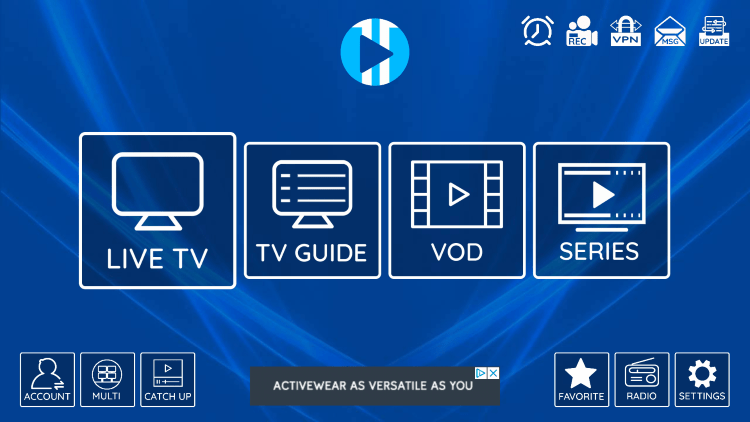
Information & Features
XCIPTV APK is one of the most popular applications among those using the Firestick/Fire TV, Android, and other streaming devices.
This IPTV player offers some great features for being 100% free to use! These features include a favorites manager, recording, multi-screen, external video player integration, picture settings, and more.
How to Add Channels to Favorites
The ability to add channels to favorites is one of the best features within XCIPTV APK!
Follow the short guide below on how to add channels to favorites.
1. Locate any channel your IPTV service offers and hold down the OK button on your remote.
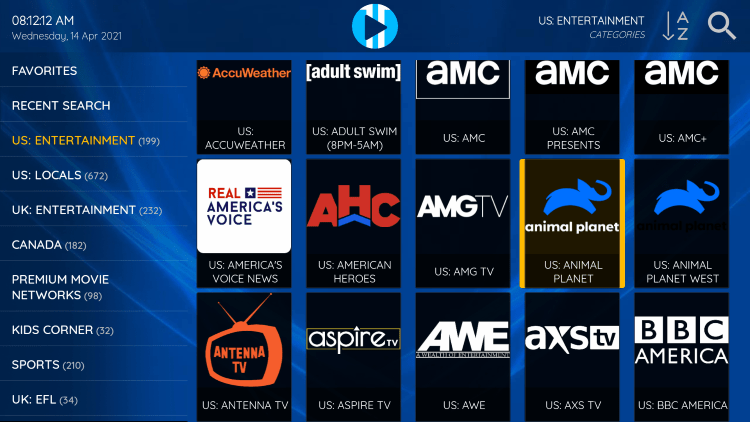
2. You should notice a star icon appear over the selected channel.
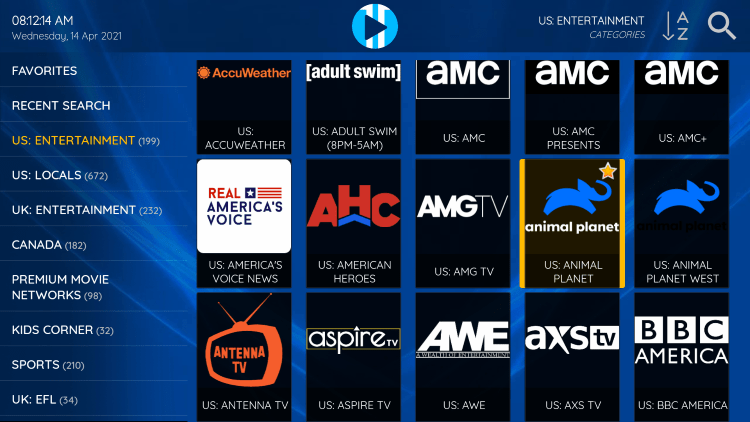
3. Return back to the channel category list and click Favorites.
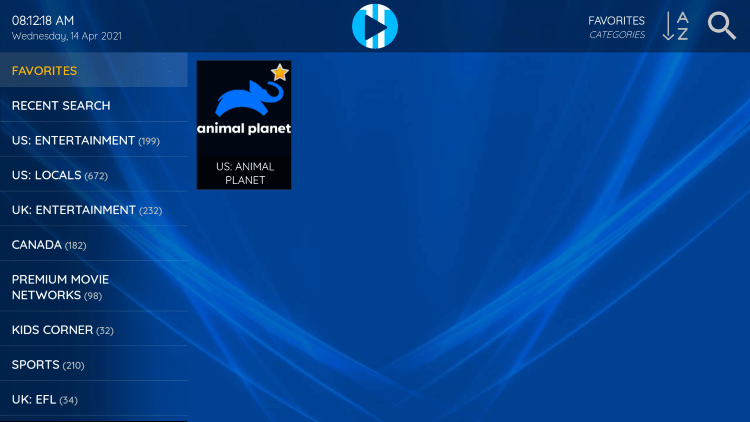
4. Notice your selected channel is now located within your Favorites. To remove a channel hold down the OK button on your remote and the star icon will disappear.
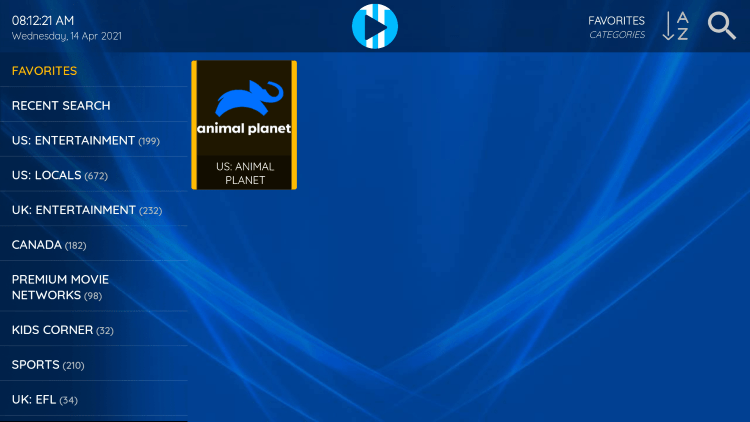
5. You can now add/remove channels from Favorites within this IPTV player.
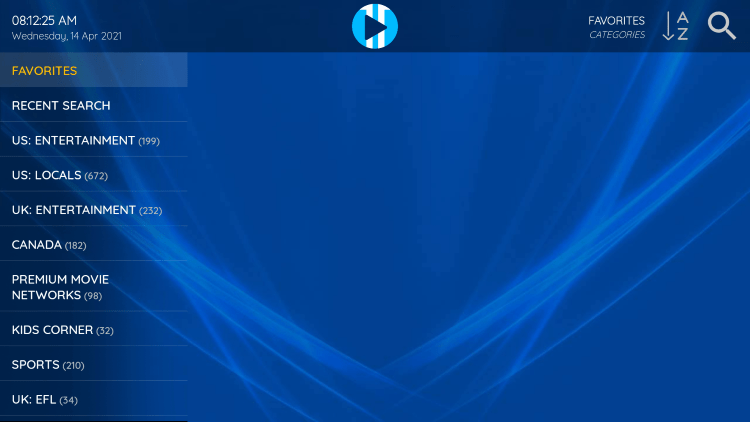
How to Add External Video Players
Another great feature of this IPTV player is adding external video players.
1. From the home screen, click Settings.
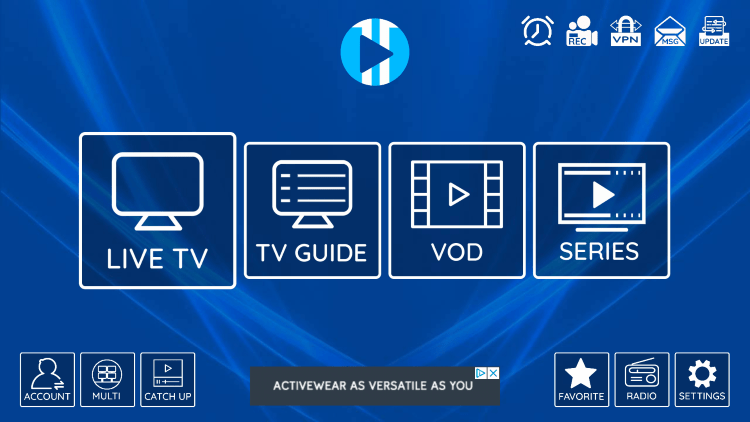
2. Select Player.
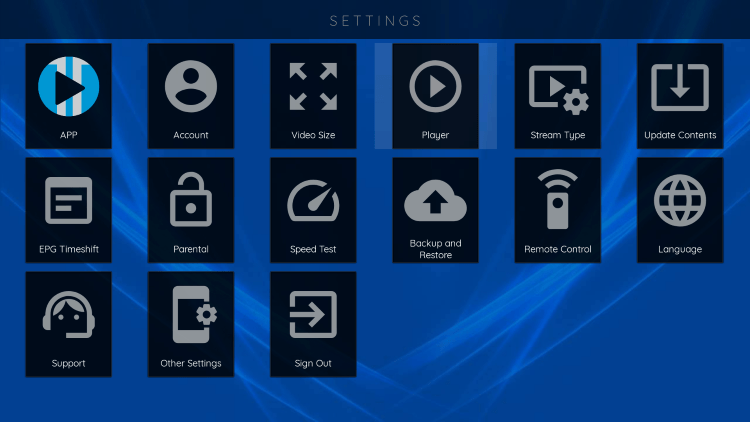
3. Select VLC Player.
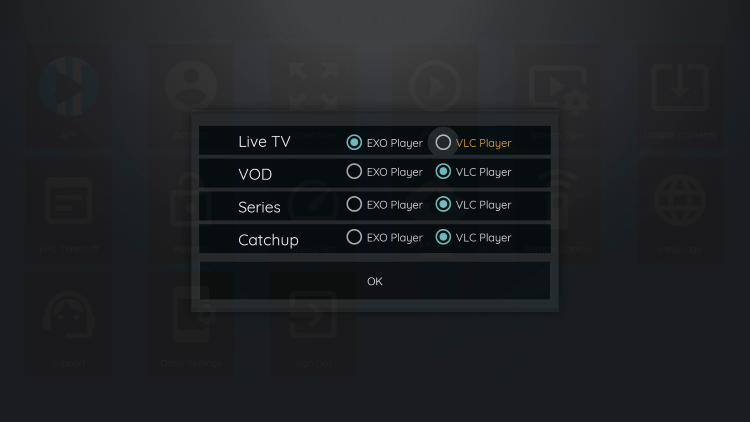
4. Once VLC Player is highlighted click OK.
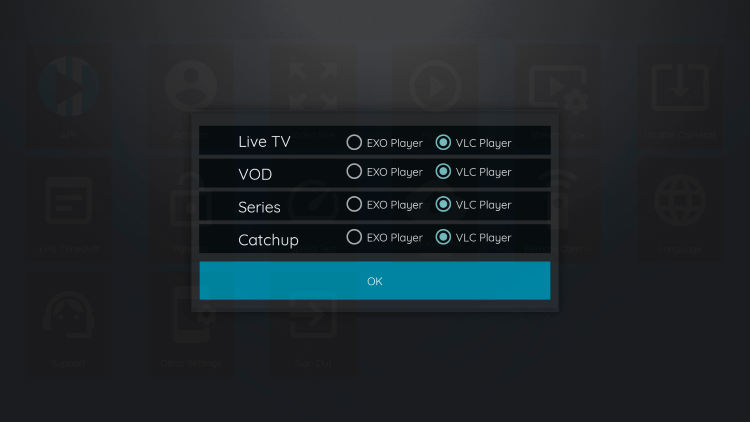
Overall, if you use an IPTV service on a Firestick/Fire TV or Android device, XCIPTV APK is a must-have!
Frequently Asked Questions
What is XCIPTV?
XCIPTV is an IPTV (Internet Protocol Television) streaming application that allows users to watch live TV channels, on-demand content, and catch-up TV. It is available on a variety of devices, including Android, iOS, Firestick, and Nvidia Shield.
How does XCIPTV work?
XCIPTV works by connecting to an IPTV provider. IPTV providers are companies that provide access to a large library of live TV channels, on-demand content, and catch-up TV. Once you have subscribed to an IPTV provider, you can enter your login details into this IPTV player and start watching content.
Is this Live TV Player Legal?
Yes, this app is 100% legal to install and use. However, we do not endorse the use of unverified IPTV services being paired with this live tv player.
What are the benefits of using XCIPTV?
There are a number of benefits to using this live TV player, including:
- Access to a wide range of content: This IPTV player gives you access to a wide range of live TV channels, on-demand content, and catch-up TV.
- Affordable: this IPTV player is a very affordable way to watch live TV and on-demand content.
- Easy to use: this IPTV player is very easy to use, even for people who are not tech-savvy.
- Available on a variety of devices: This application is available on a variety of devices, so you can watch your favorite content on your TV, phone, or tablet.
What are the drawbacks of using XCIPTV?
There are a few drawbacks to using this live TV player, including:
- Not all content is available in all countries: The content on this live TV player may not be available in all countries.
- Some content may be geo-blocked: Some content on this live TV player may be geo-blocked, meaning you can only watch it if you are in a specific country.
- The quality of the content may vary: The quality of the content on this IPTV player can vary depending on the IPTV provider that you are using.
This step-by-step guide shows how to install IPTV Smarters Pro on Firestick, Fire TV, and more.
IPTV Smarters Pro is one of the Best IPTV Players available for streaming live TV on any device.
This live TV player pairs with IPTV services to enhance your streaming experience.

IPTV services typically provide M3U Playlists or Xtreme Codes login credentials for users to input into live TV players.
With this live TV player on your device, you can easily use your favorite live TV service!
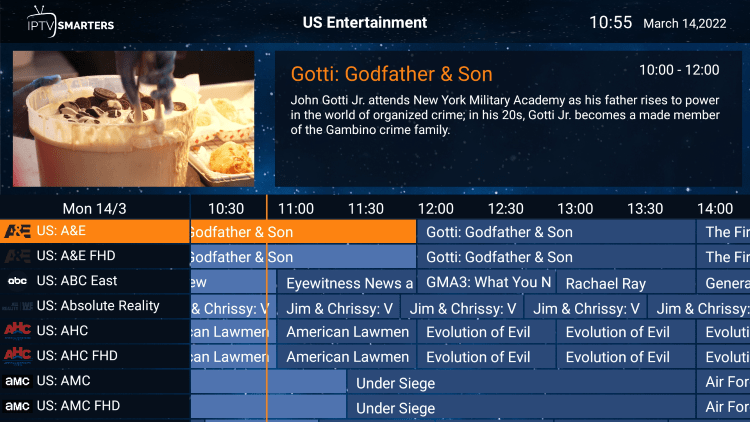 Electronic Program Guide (EPG)
Electronic Program Guide (EPG)This is one of the tools we use in our complete IPTV Setup Guide for beginners.
Since this application isn’t available in the Amazon App Store or Google Play Store, it must be side-loaded onto your Firestick or Android TV device using the Downloader app.
The steps below show you how to install IPTV Smarters using an Amazon Firestick.
This same process works on all models of the Amazon Firestick, Fire TVs, and Android TV devices.
This live TV player can also be found in the Apple App Store for those using iOS devices.
We also provide setup instructions for pairing your favorite IPTV service following the installation tutorial.
Table of Contents
Screenshots
How to Install IPTV Smarters Pro on Firestick
Below, we have provided a video and screenshot guide for installing the latest version of this live TV player on Firestick.
LEGAL DISCLAIMER: IPTV WIRE does not own or operate any IPTV service or streaming application. We do not host or distribute any applications. We do not verify whether IPTV services or app developers carry the proper licensing. The end-user shall be solely responsible for media accessed through any device, app, addon, or service mentioned on our Website.
We suggest watching the video first and then reviewing the screenshots afterward for more details.
Video Tutorial
video iptv smarters
Screenshot Guide
1. Install the Downloader app from your App Store (Amazon or Google Play) and turn on Apps from Unknown Sources in the settings of your device.
If you haven’t done this yet please refer to the tutorial below that walks through this simple process.
2. Launch Downloader

3. Click Allow
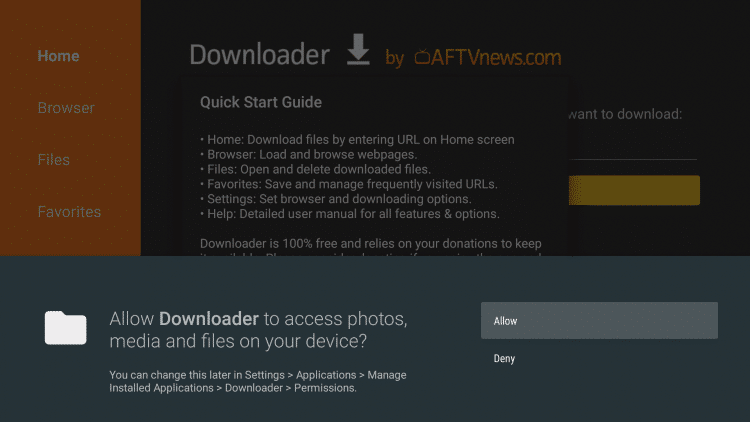
4. Click OK
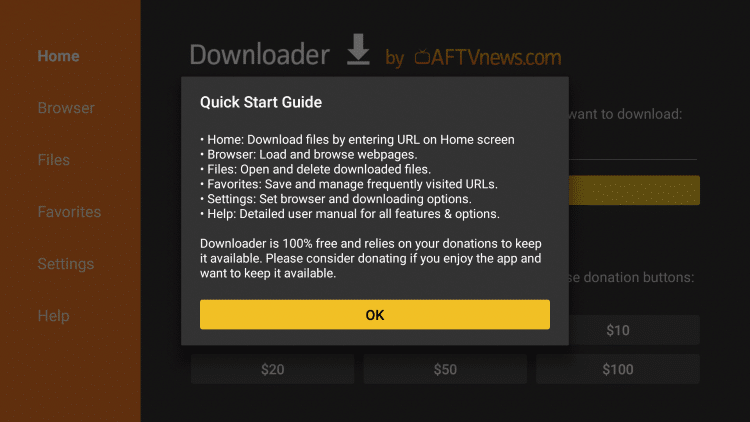
5. Click the URL box
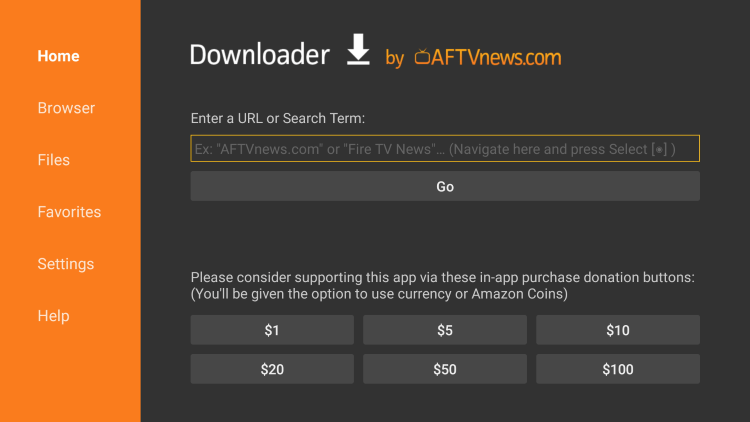
6. This can be installed using the Quick Links code 298344 click on GO & Wait for the app to download
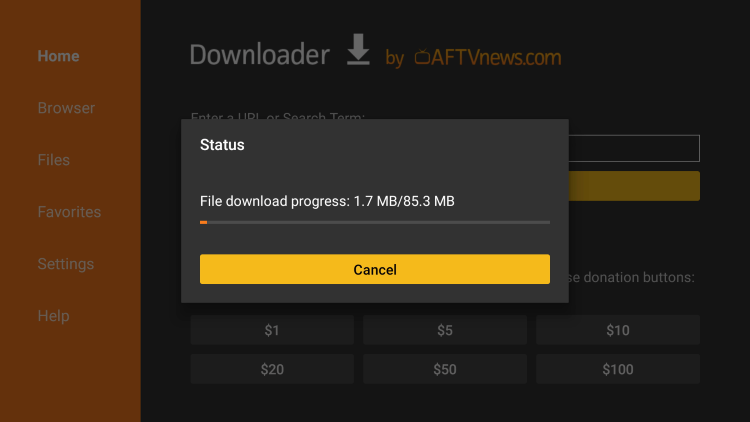
8. Click Install
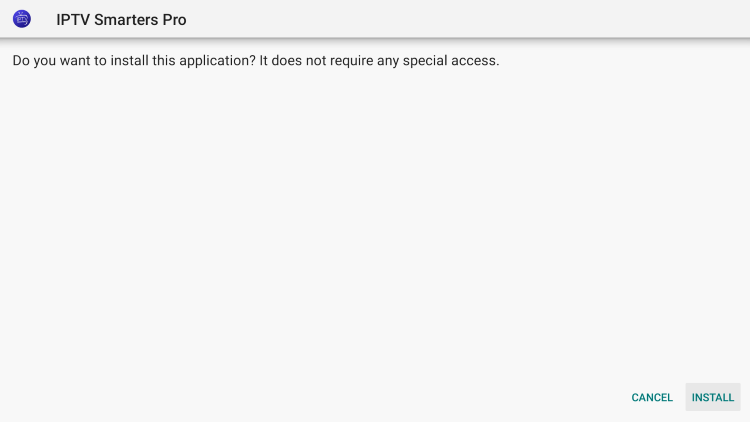
9. Click Done
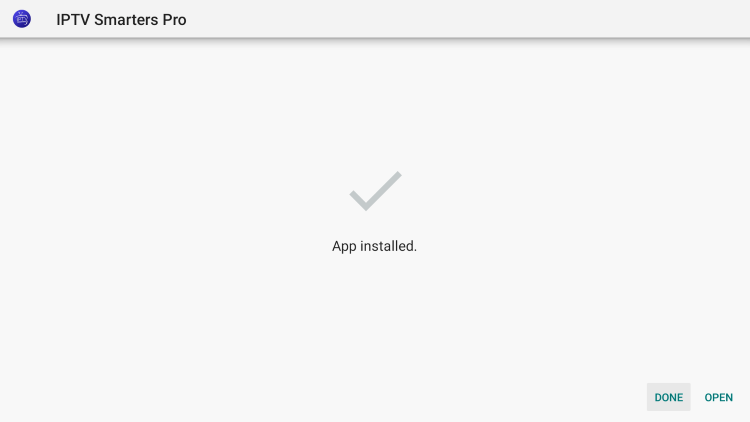
10. Click Delete
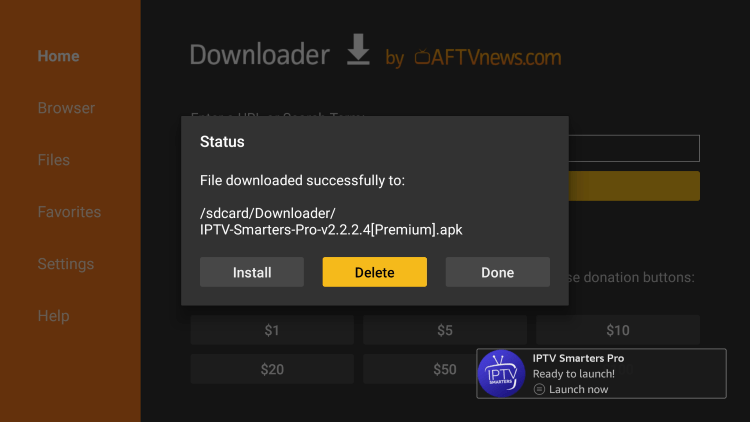
11. Click Delete again
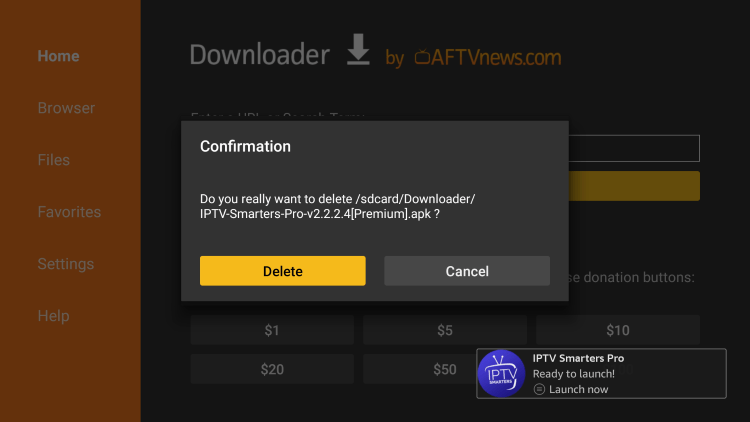
12. You have successfully installed IPTV Smarters Pro on your device.
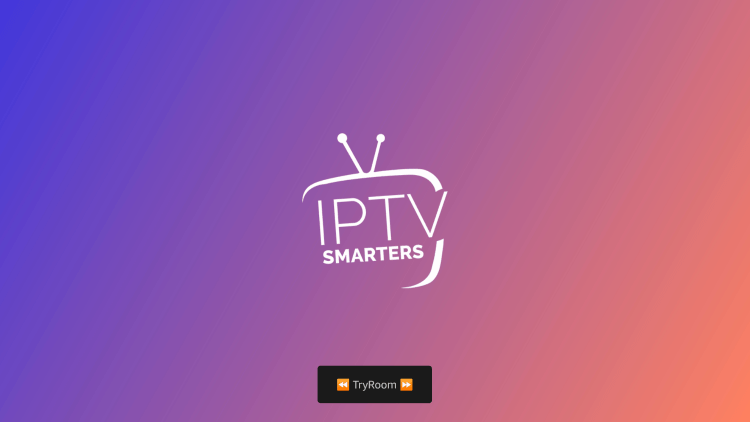
Continue below for setting up this live TV player on your preferred streaming device.
How to Setup IPTV Smarters
Setting up IPTV Smarters is a simple process outlined below.
In this example, we are using an inexpensive IPTV service that provides an M3U URL or Xtreme Codes login.
1. When launching this live TV player for the first time, scroll down and click Accept.
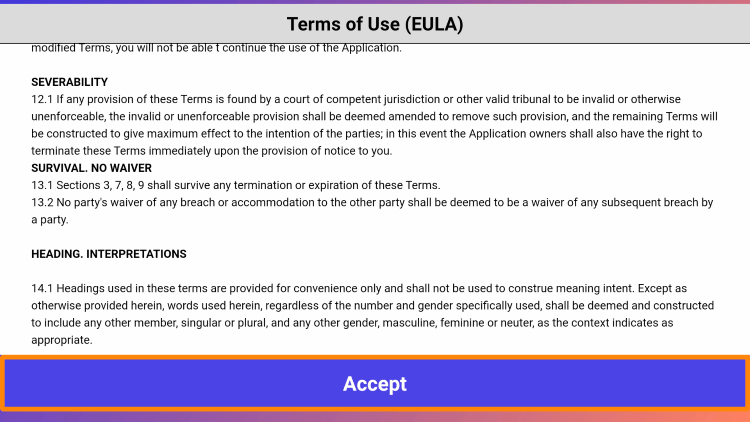
2. Choose your login method for the IPTV service you are using. We are using the Xtreme Codes API login.
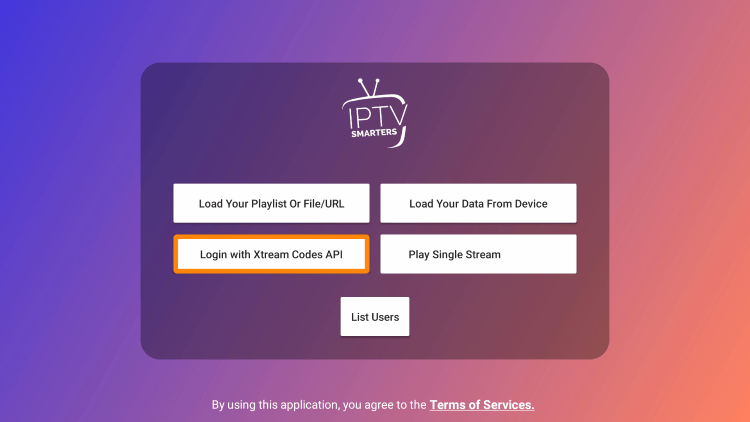
Note: If your IPTV service doesn’t provide an Xtreme Codes API login then you can log in using an M3U URL.
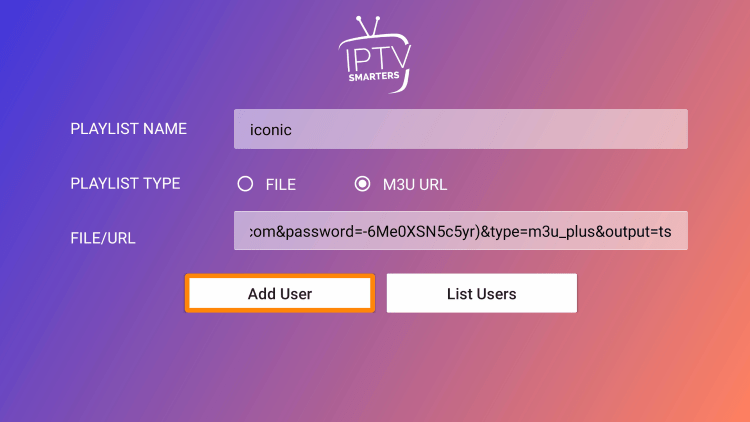
3. Enter your IPTV service account login information and click Add User.

4. Your user profile should appear. Click your profile.
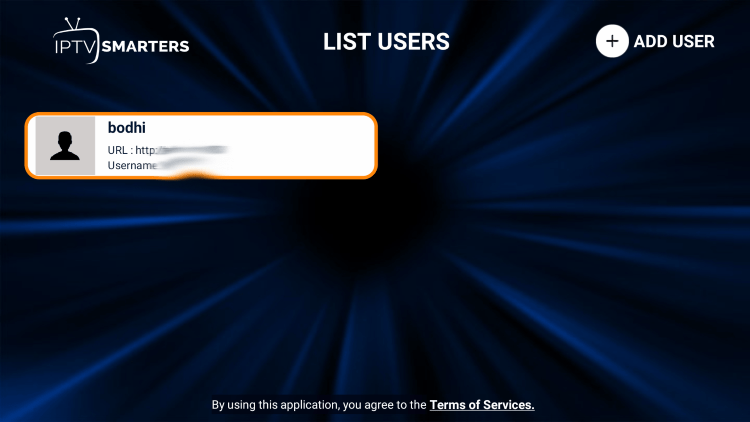
5. Wait a few seconds for the live TV player to download your service’s channels, movies, EPG, and more.

6. You have successfully set up IPTV Smarters Pro on your streaming device!
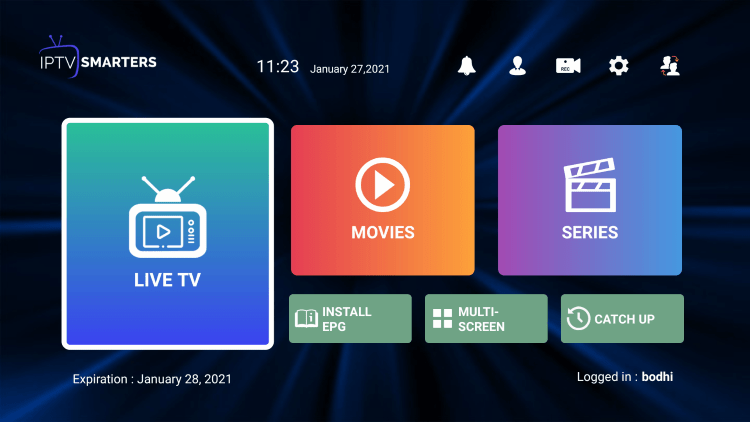
More Details & Information
IPTV Smarters Pro is one of the most popular applications among those using the Firestick/Fire TV, Android, and other streaming devices.
This IPTV player offers some great features for being 100% free to use! These features include a favorites manager, external video player integration, picture settings, and more.
How to Add Channels to Favorites
The ability to add channels to favorites is one of the best features within this live TV player!
Follow the short guide below on how to add channels to favorites.
1. Locate any preferred channel and hold down the OK button.
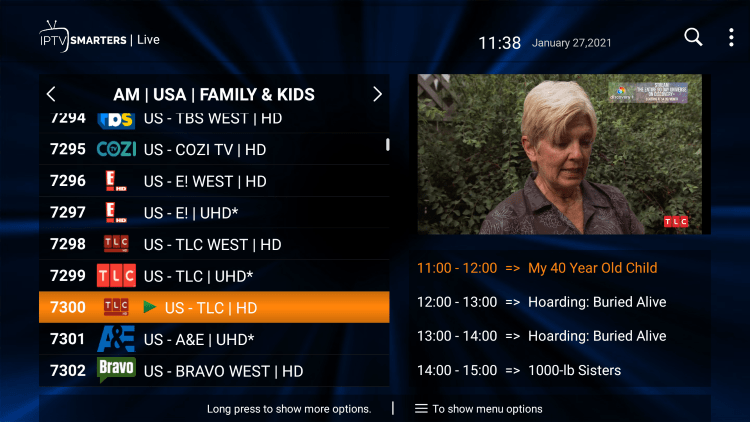
2. Click Add to Favourite.
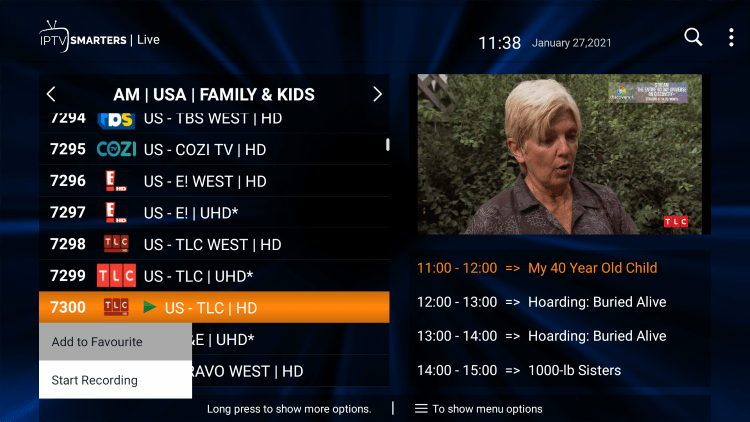
3. You will notice a star icon next to the channel.
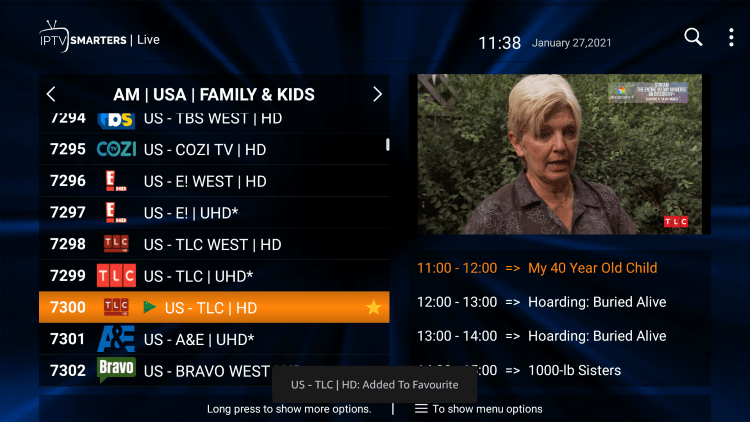
4. Return back to the channel category list and click Favourites.
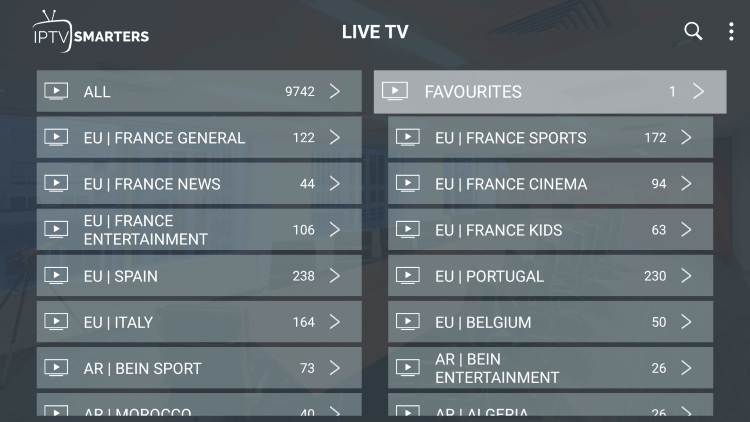
5. Notice your selected channel is now located within your Favorites!
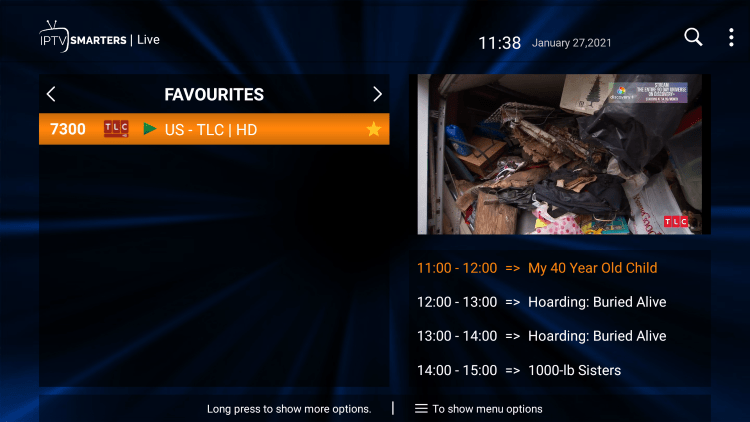
6. If you want to remove a channel from your Favorites, hover over a channel and hold down the OK button on your remote and click Remove from Favourite.
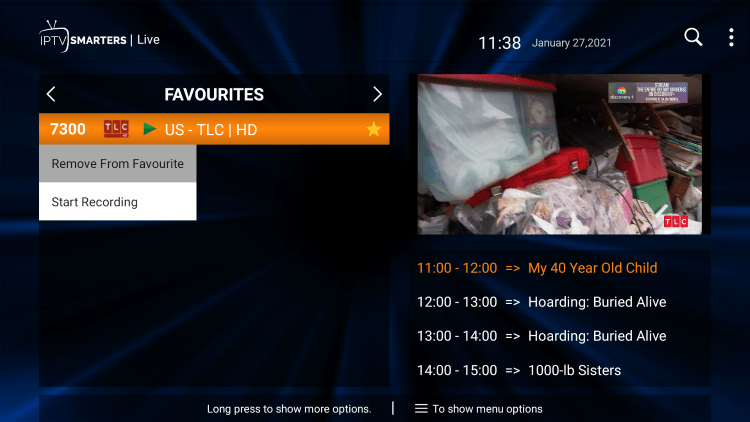
7. That’s it! You can now add/remove channels from Favorites within this IPTV player.
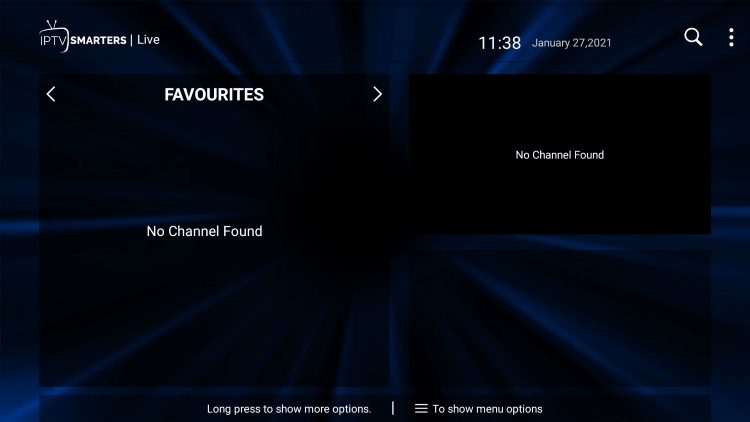
How to Add External Video Players
Another great feature of this IPTV player is the ability to add external video players like MX Player Pro.
In the example below, we show how to integrate an external player within IPTV Smarters.
1. From the home screen, click Settings.
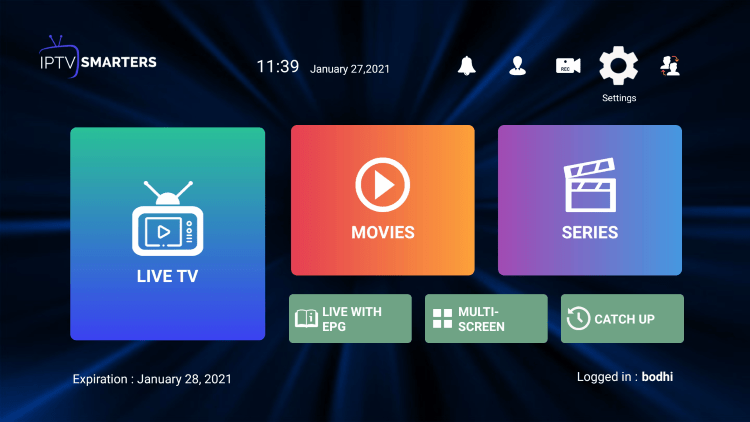
2. Select External Players.
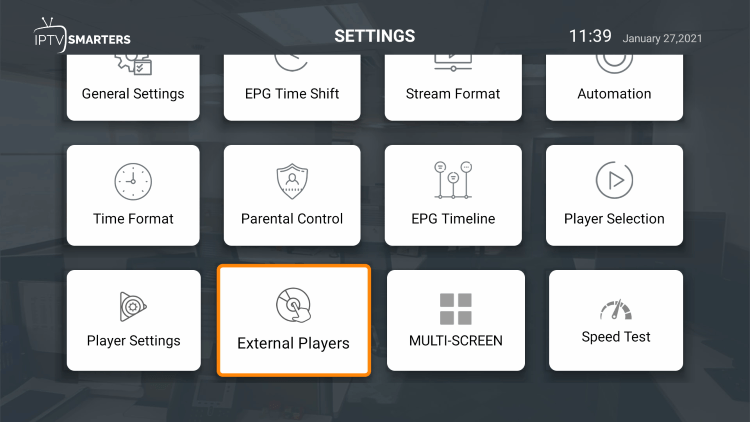
3. Click Add Player.
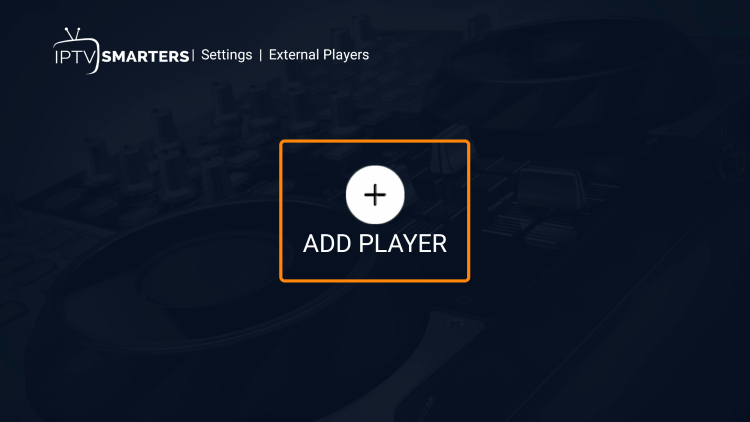
4. Choose whichever external player you prefer. For this instance, we chose MX Player.
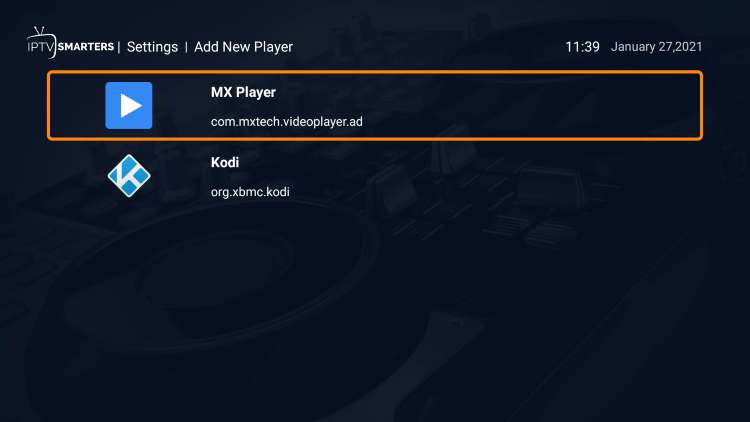
5. Click Add.
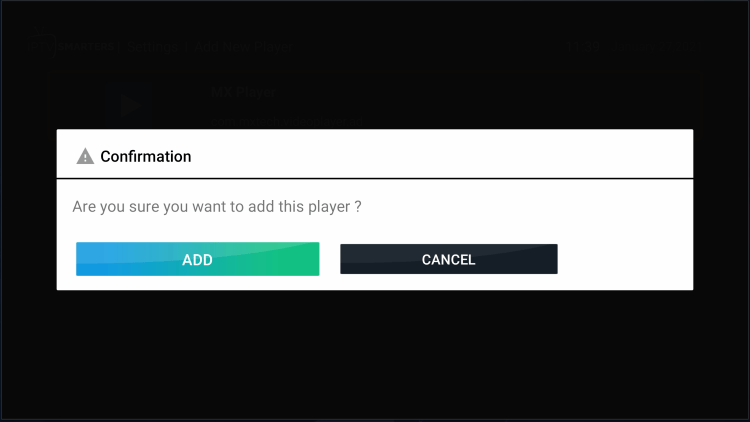
6. That’s it! You will notice a message saying “Player added successfully.”
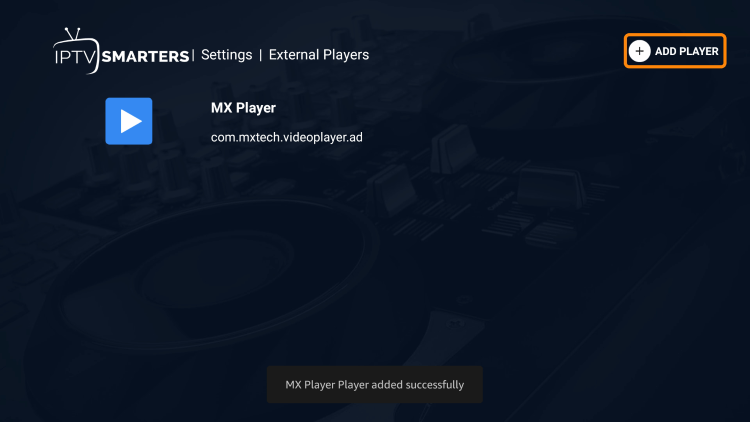
Is This Live TV Player Legal?
While installing and using the IPTV Smarters Pro application is 100% legal, some of the unverified services you can pair with this tool have questionable legal status.
It’s impossible for IPTV Wire to determine whether an unverified IPTV service holds the proper licensing.
If and when an IPTV service is deemed illegal, we notify our users immediately and update reports on our website to reflect that information.
In conclusion, the end-user is responsible for all content accessed through free IPTV apps and paid services.
Best Legal IPTV Alternative
jbnott IPTV recommends using 100% legal and verified IPTV providers. Here are our recommendations for legal IPTV services.
Overall, if you use an IPTV service on a Firestick/Fire TV or Android device, IPTV Smarters Pro is a must-have!
For more information on this popular IPTV player, refer to the video below.
Frequently Asked Questions
What is IPTV Smarters Pro?
IPTV Smarters Pro is a popular IPTV player that pairs with any IPTV service for an improved streaming experience. This user-friendly application lets you watch live TV, movies, and series on your devices. This live TV player doesn’t contain any media content itself but allows users to add their own content through m3u playlists, URLs, or a service subscription.
Is IPTV Smarters Pro free to use?
The IPTV Smarters Pro app itself is free to download and use, but it does not come with any pre-loaded content. You need to provide the content yourself via an m3u playlist, a URL, or through a subscription with an IPTV service provider. The costs associated with this depend on the service provider.
Is this App Legal?
Yes, this app is 100% legal to install and use. However, the legality of the content you stream using this app depends on your IPTV service provider and the copyright laws in your country. Always ensure that the content you are streaming is legally distributed.
Is this App Safe?
Yes, this app is safe to install and use. However, since this app isn’t available in the Amazon App Store or Google Play we suggest using a VPN.
What Devices can this App be Installed on?
This app is available for installation on any device that runs the Android operating system. This includes the Amazon Firestick, Fire TV, and any Android device.
How many devices can I use with this live TV player?
The number of devices you can use simultaneously with this live TV player depends on your IPTV service provider’s policy. Some providers allow multiple simultaneous streams, while others may require an additional subscription for each device.
Can I use IPTV Smarters Pro on my computer?
While this app is primarily designed for use on Android and iOS devices, you can use it on your computer using an Android emulator. After installing the emulator, you can download and install the app within its environment and use it just like you would on a mobile device.
Can I record live TV shows using this live TV player?
Yes, this app allows users to record live TV shows directly to their devices for later viewing. However, this feature may depend on the terms of service and capabilities of your specific IPTV provider.
What kind of content can I watch using this Live TV Player?
This live TV player allows you to stream a wide range of content, including live TV channels, movies, and series. The specific content you have access to, however, depends on your IPTV service provider and the package you have subscribed to.
Can I use live TV players without an internet connection?
No, this application requires an internet connection to stream content. As it is an IPTV app, it needs to connect to the internet to access and play the streaming content provided by your IPTV service provider.
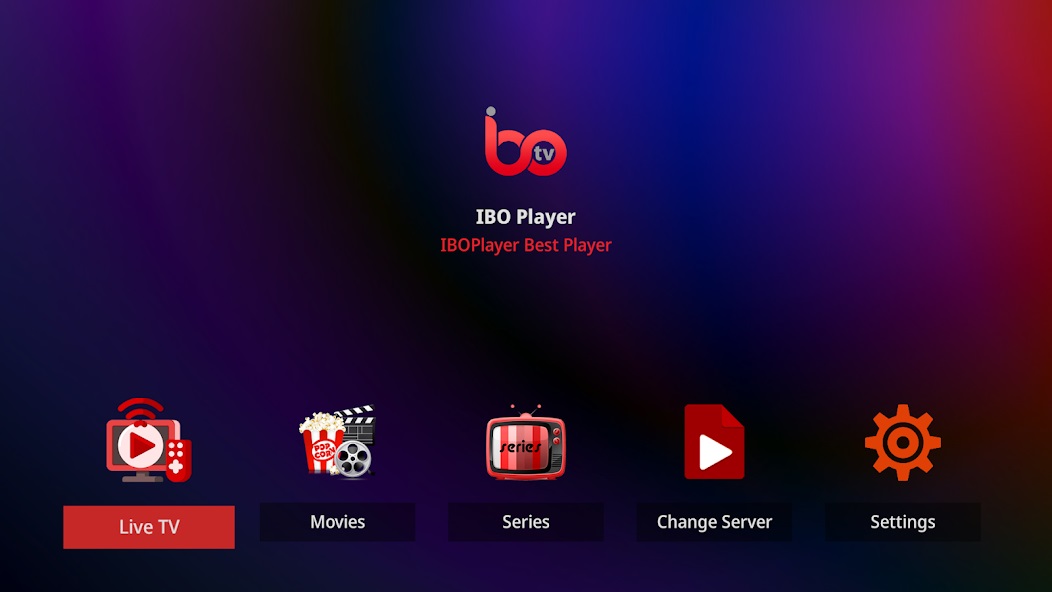
IBO PLAYER is one of the best IPTV apps for Smart TVs available on the market today and is considered the ideal alternative for those who used Duplex Play which is no longer available on Samsung or LG stores so it’s not possible to activate it to continue using it.
Note that IBO PLAYER doesn’t provide any lists or channels and therefore you have to provide your list link (m3u link) to watch the channels and VOD.
Features of this application IBO Player
IBO Player is among the best streaming players that offers you an easy way to watch channels from your IPTV service provider and could be installed on all your devices: Smart TVs, Android (TV, Box, Fire Stick, …) or Apple TV.
Here is a list of the most important features of IBO PLAYER:
- VLC based player for fast streaming.
- Different themes to customize your application.
- Easy access and simple and intuitive interface.
- Supports information and posters in movies and series.
- Supports language selection in movies and series.
- Supports subtitle language selection in movies and series.
- Supports two methods of configuration with m3u link and Xtream codes.
- Supports multiple playlists with the possibility to protect them by pin code.
IPTV subscription setup on IBO PLAYER
Here are the steps to follow to integrate your playlist or IPTV subscription on IBO PLAYER:
1 – Once the application is installed, launch it to get its mac address and Key.
2 – Click on this link to go to the application website: https://iboplayer.com/device/login
3 – Enter the information displayed on your TV in the appropriate fields (mac and Key) to connect to your application.
4 – Once connected, you have two methods of setup, either with m3u link (+Add Playlist) or with Xtream codes details (+Add XC Playlist).
5 – Here is how to integrate your m3u link if you click on +Add Playlist
And here’s how to use Xtream codes details:
6 – As a last step, it only remains to return to your TV and restart the app so that it loads and displays the list with the name given on its website.
Activation of IBO PLAYER
IBO Player offers to its new users a 7 days trial period as FLIX IPTV, SET IPTV and other apps. If you like this player and you want to continue using it, go to its website and buy its license for 8 EUR to be paid only once.
To do so, click on “Activate Device” and you will be directed to a form to fill out in order to proceed with the payment by card.
Our opinion and final word
IBO PLAYER is well worth using especially if you have a Smart TV as it is very powerful and stable with big playlists like our VIP IPTV subscription. For Android or iOS devices you have other choices to choose from.
Newsletter
Signup our newsletter to get update information, news, insight or promotions.